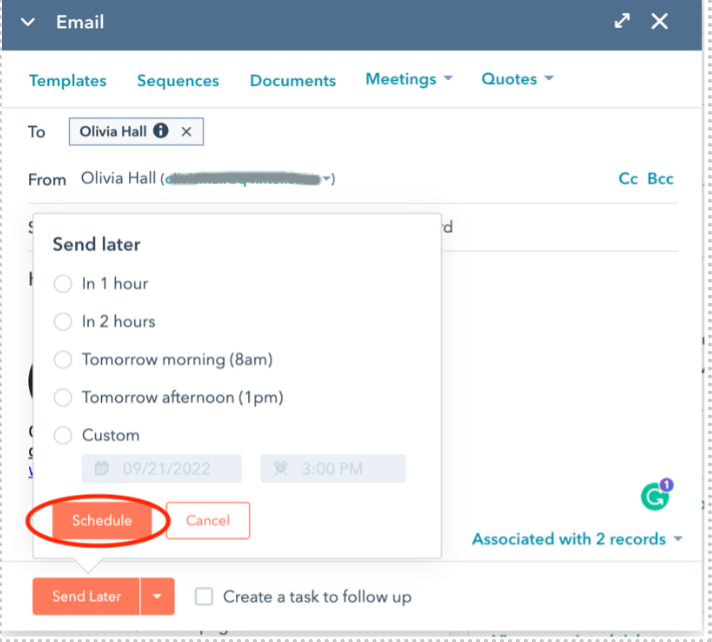Can I schedule a 1:1 email in HubSpot to send at a later time?
Learn how to schedule a 1:1 email in a HubSpot contact record and by using a sequence. Note: to enroll contacts in a sequence, you must have an assigned paid seat in either Sales or Service Hub at the Professional or Enterprise level.
You can schedule a 1:1 email in a HubSpot contact record or by creating and enrolling contacts in a sequence. See below for the steps.
How to schedule a 1:1 email in a contact record
Step 1: Open the contact record and compose a new email.
Step 2: Click the down arrow next to “Send” in the bottom left corner and select “Send Later.”
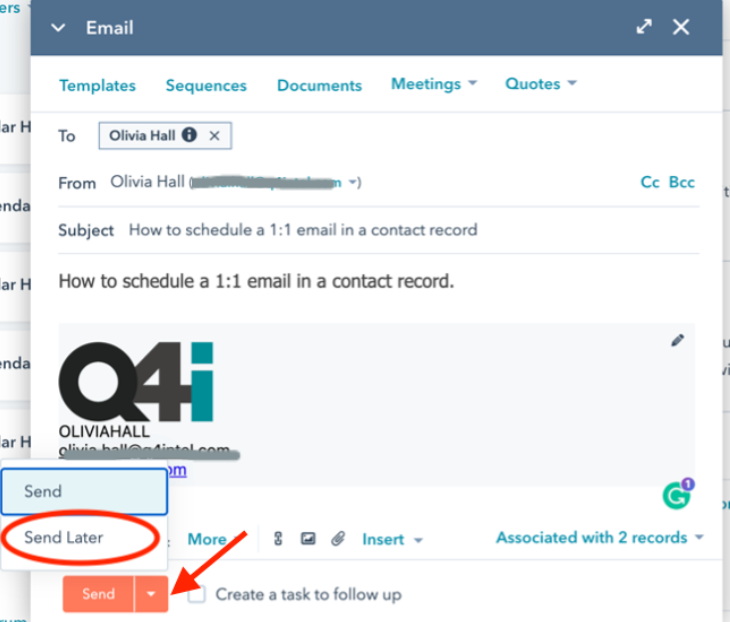
Step 3: Once selected, the orange button will read “Send Later.” Next, click the orange button to find the scheduling options.
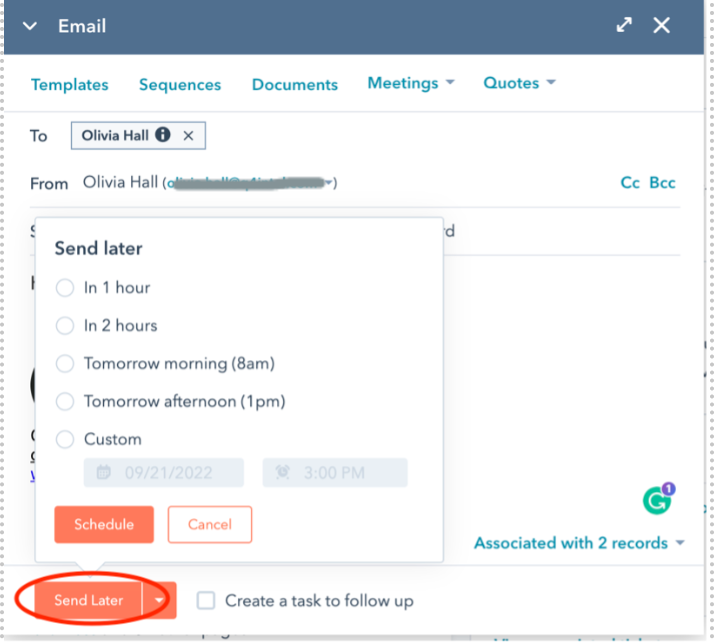
Step 4: Select a “Send later” option. If you select “Custom,” add the date, time, and recipient time zone.
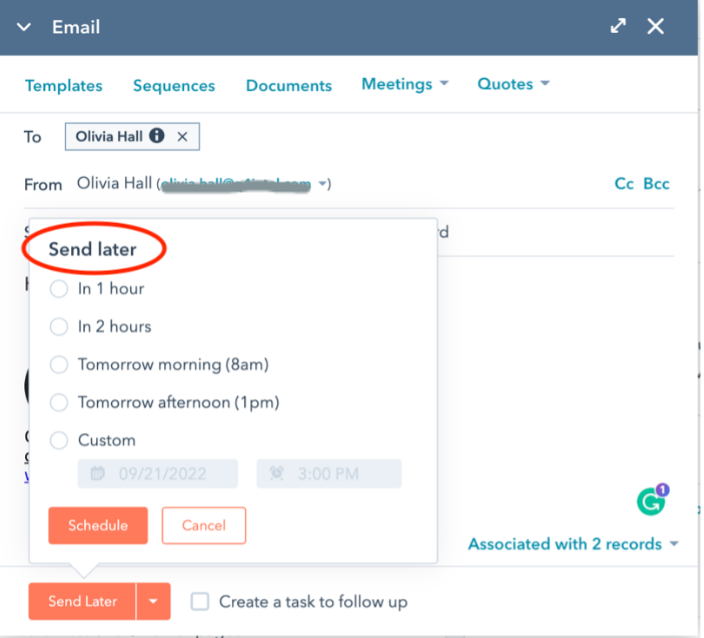
Step 5: Select “Schedule.” Note: You cannot edit an email once it is scheduled. You can cancel the email and start over if you make a mistake.