How do I analyze email marketing performance in HubSpot?
Learn how to analyze email marketing performance in HubSpot by watching the video.
Learn how to analyze your email marketing performance in HubSpot. If you want to follow along, read the text below the video.
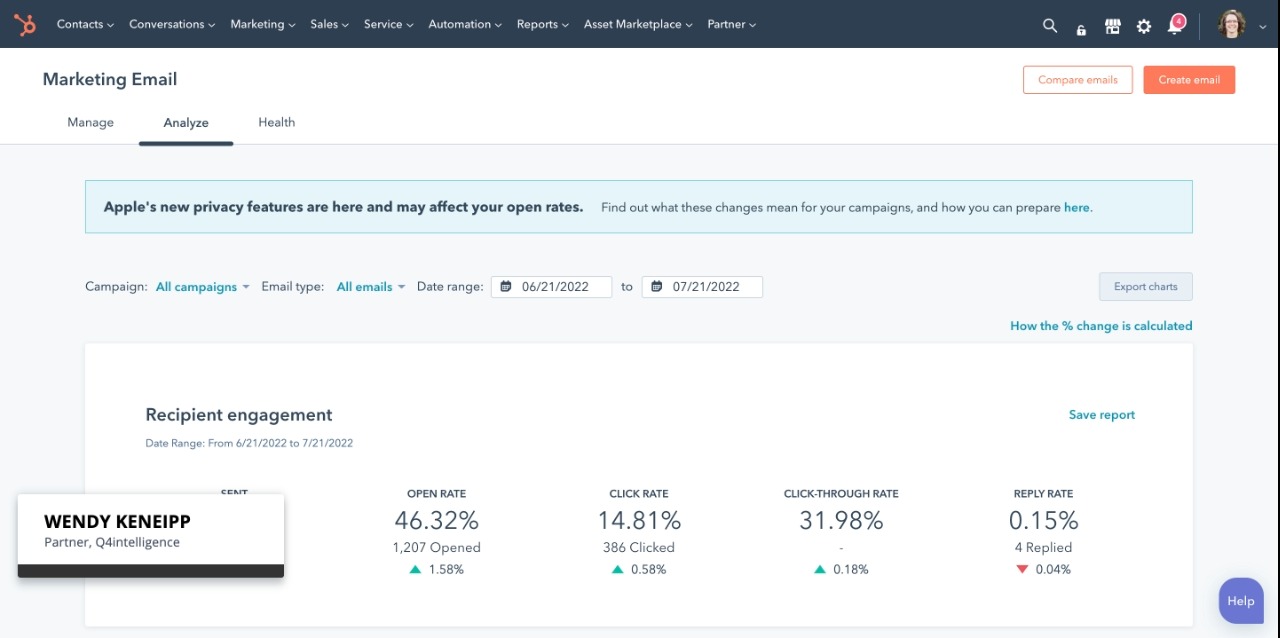
To analyze marketing email performance in HubSpot:
- Go to Marketing > Emails.
- To analyze your email marketing performance:
- Go to the Analyze tab. Choose what you want to filter and your date range.
- Look at your engagement rates. "Sent" shows how many emails were sent. "Open rate" shows how many emails were opened out of all the emails that were sent, "Click rate" shows how many emails were clicked out of all the emails that were sent, "Clickthrough rate" shows how many emails were clicked out of those emails that were opened, and "Reply rate" is how many replied to your email.
- Look at your delivery rates. "Delivered rate" is how many emails were delivered, "Hard bounce rate" is how many people immediately clicked out of the email after opening it, "Unsubscribed rate" is how many people unsubscribed from your email, and "Spam Report" rate is how many people reported your email as spam.
- Look at the Email marketing reports. You can view the reports by Device type, Performance over time, and the Email performance dashboard.
To look at your email health:
- Go to the Health tab. The tab is available for everyone but only has data in it if you've sent 400 emails in the last 30 days (emails that went to 400 separate people, not 400 individual emails).
- Look at the breakdown of information and the recommendations to look at your emails more in-depth and make decisions on where you should take your email marketing.