How do I create forms in HubSpot?
Learn how to create forms in HubSpot by watching the video.
Learn how to create forms in HubSpot. If you want to follow along, read the text below the video.
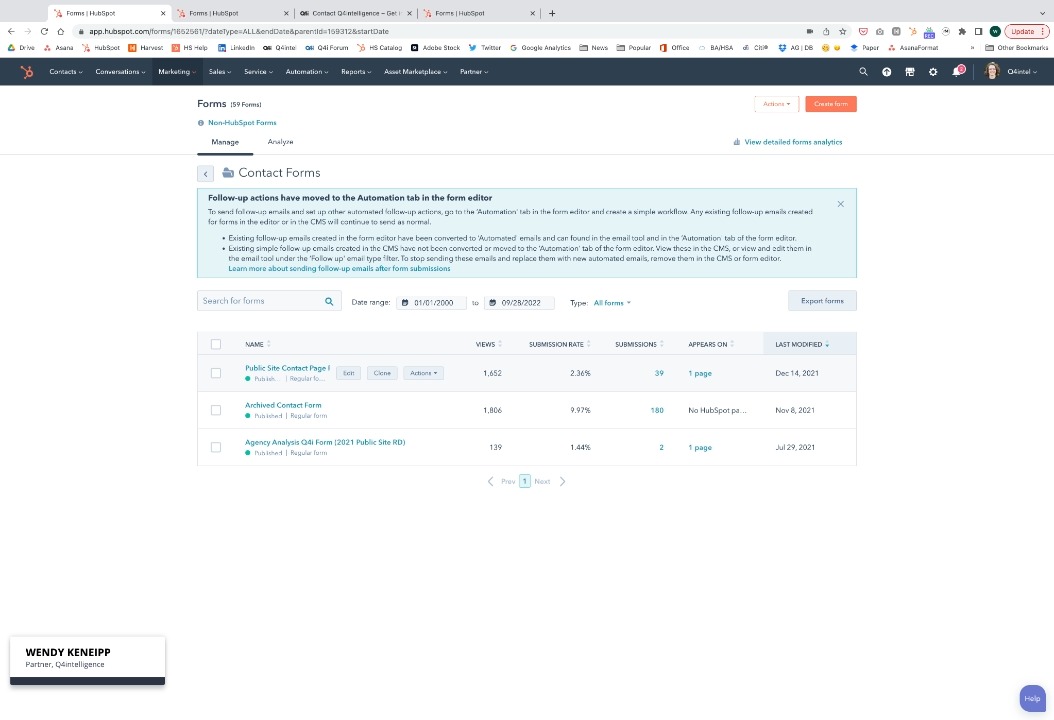
To create forms in HubSpot:
- Go to Marketing > Lead Capture > Forms.
- Click the orange "Create form" button in the upper right-hand corner of the screen.
- Choose the kind of form you want to create (Embedded form, Standalone page, Pop-up box, Dropdown box, Slide-in left box, Slide-in right box). Click "Next."
- Start with either a blank template or choose from one of HubSpot's premade templates. Add form properties to a blank template or premade template by clicking and dragging the properties you want from the left-hand side of the screen. You can also rearrange the properties of the form by clicking and dragging.
- Go to the Options tab, the Style & Preview tab, and the Automation tab, and choose the options you want.
- Remember to name your form, and be very specific about the name so you know what it is and where it is.
- Click the orange "Update" button in the upper right-hand corner of the screen and grab the embed code for you to put in your webpage.