How to manage sub accounts
Find out how to invite new sub account users to your Goose account and how to remove sub accounts.
🗒️ Note: The steps below only apply to users who are account administrators.
To manage your sub accounts:
If you have purchased a membership that includes multiple seats, when logged into Goose from any page:
- Hover over your name and profile picture in the upper right corner and click Account Settings.
- On the Account Settings page, click Sub Accounts.
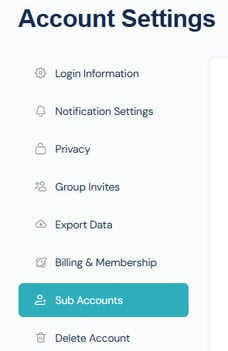
Send a link to sub account recipient:
- Scroll to the Signup URL section and copy your unique signup URL.

- Send the link to the team member.
Repeat the steps for additional team members.
Manually adding sub accounts:
- Scroll to the form below the Signup URL section.

- Fill in the form with the necessary information.
🗒️ Note: Select the Send NEW members the welcome email box to ensure the user can create their password.
- Click Submit.
Manually removing sub accounts:
- Scroll down to Manage Sub Accounts.
- Scroll to the right on the list of sub accounts and click Remove for each sub account you want to remove.