Set up and manage your profile
Manage your profile by updating details, cover photos, and profile photos. Edit personal information, membership details, share updates, manage connections, and more.
Set up and manage your account profile:
- When logged into Goose on any page, hover over your name and profile picture in the upper right corner and select Profile.
%20with%20Blurred%20Out%20Information.png?width=460&height=525&name=Profile%20(Profile)%20with%20Blurred%20Out%20Information.png)
- Select Edit in the details box to update details, cover photo, and profile photo. Modify fields such as your first name, last name, nickname, and company name.
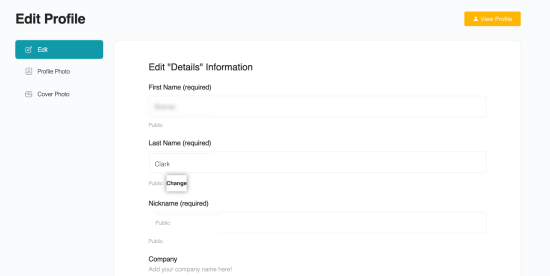
- Click Save Changes.
- Toggle between Profile photo and Cover photo to update each individually.
- You can select Upload, Take Photo, or Delete in the Profile Photo tab.
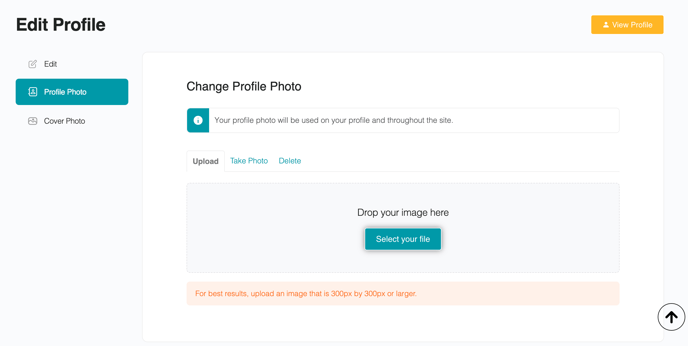
- In the Cover Photo tab, you can choose Select or Drop an image, or you can choose Delete My Cover Photo.
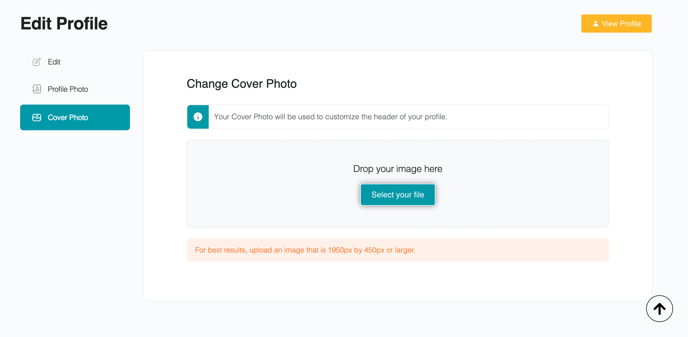
View and manage additional account details through the following tabs:
Membership
- Update your personal info (email, mailing address).
- Update Membership information (such as personal information).
- View Subscriptions and Payments.
Timeline
- Share information on the Timeline.
Connections
- Manage connections by clicking on My Connections or Requests to decline or accept invites.
Groups
- Edit and manage your groups by clicking on My Groups or Invitations to accept or decline new invites.
Courses
- Review your courses. Look at progress, or start/continue a course.
Photos
- View and add Photos and Albums.
- Click Add Photos to Add or Drop.
- Click on the image and select … in the upper right corner to Move or Delete.