How do I schedule a 1:1 email by enrolling a contact in a sequence?
Note: To enroll contacts in a sequence, you must have an assigned paid seat in either Sales or Service Hub at the Professional or Enterprise level.
You can enroll a contact in a sequence from their contact record or the contact’s index page. If you have not created a sequence before, check out the Q&A article here.
To enroll from the contact record:
Step 1: Open a contact record and compose a new email.
Step 2: In the pop-up box, click “Sequences.”
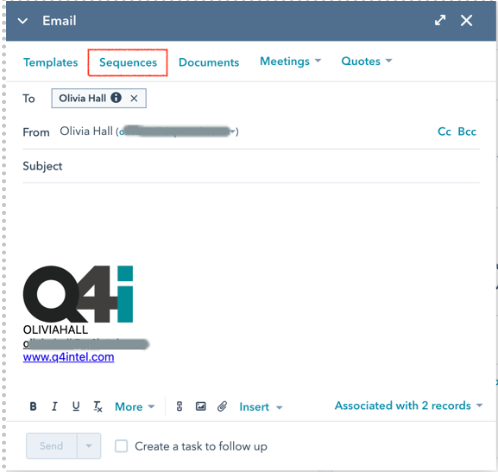
Step 3: In the dialog box, hover over the sequence and click “Select.”
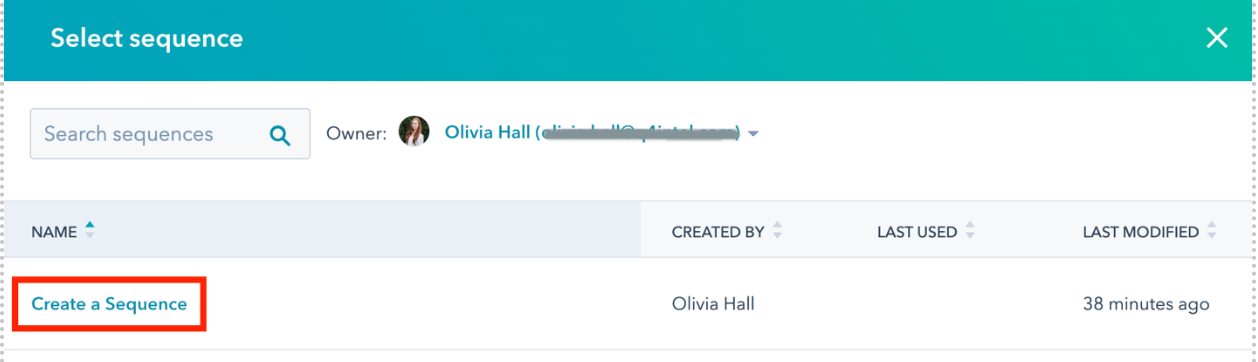
Step 4: Click the “Time zone” dropdown menu and select a time zone.
Step 5: By default, the first email in the sequence will send immediately. To schedule the email, click the “Send now” dropdown menu and select “Send Later.”
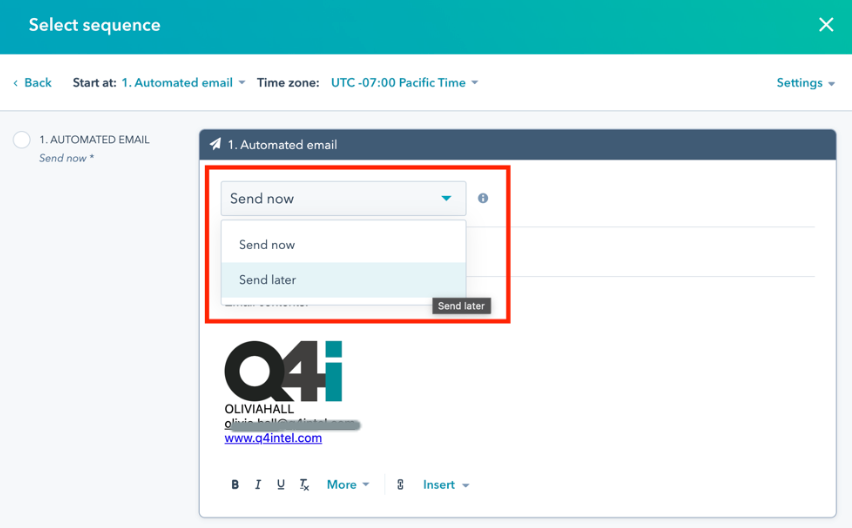
Step 6: Select a date and time.
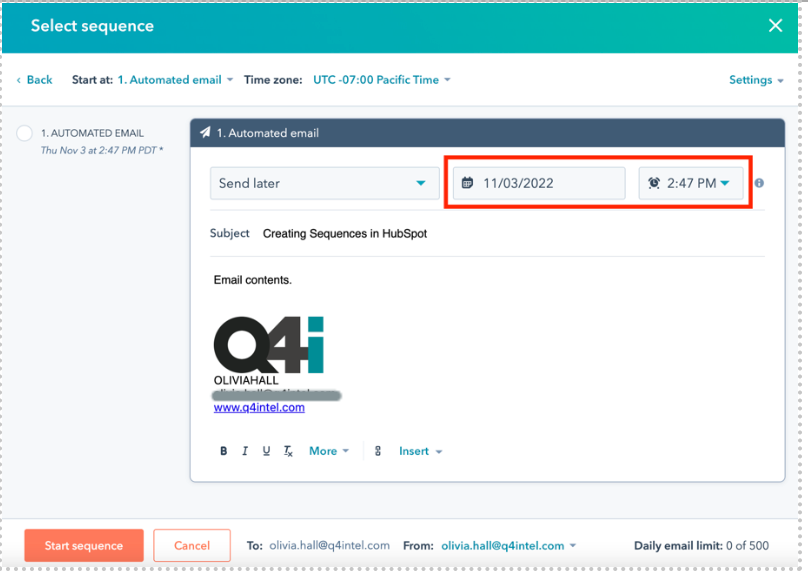
Step 7: Click “Start sequence.”
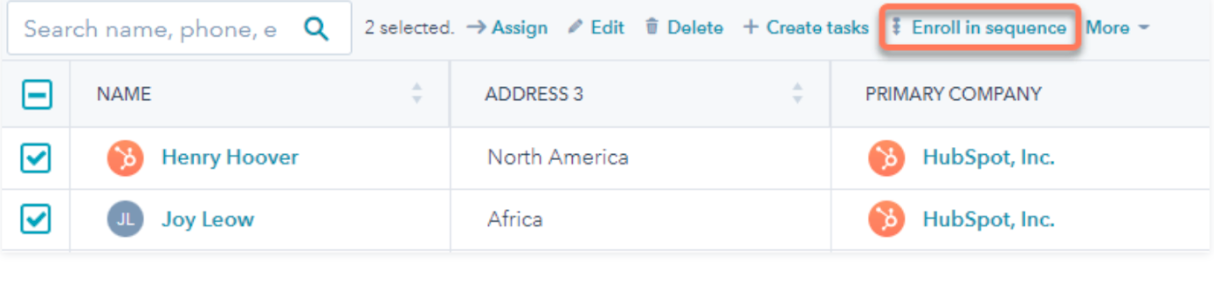
To enroll multiple contacts from the contacts index page:
Step 1: Navigate to Contacts > Contacts.
Step 2: Select the checkboxes next to the contacts you want to enroll.
Step 3: At the top of the table, click “Enroll in sequence.”
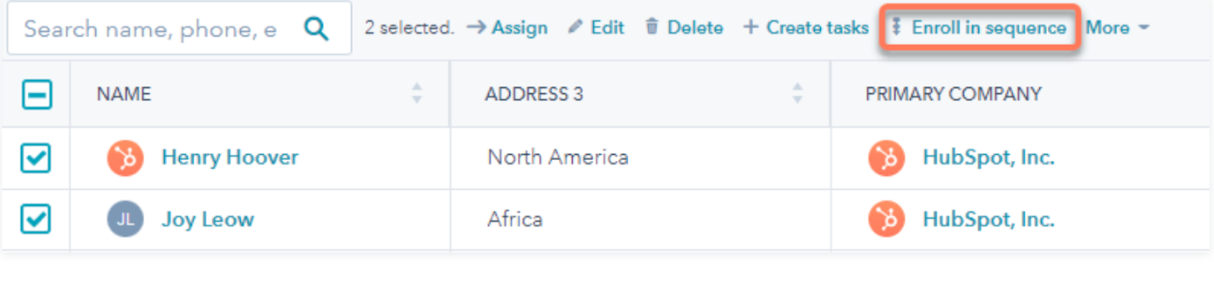
Step 4: Repeat the same steps before. If needed, personalize the email template for each contact enrolled.